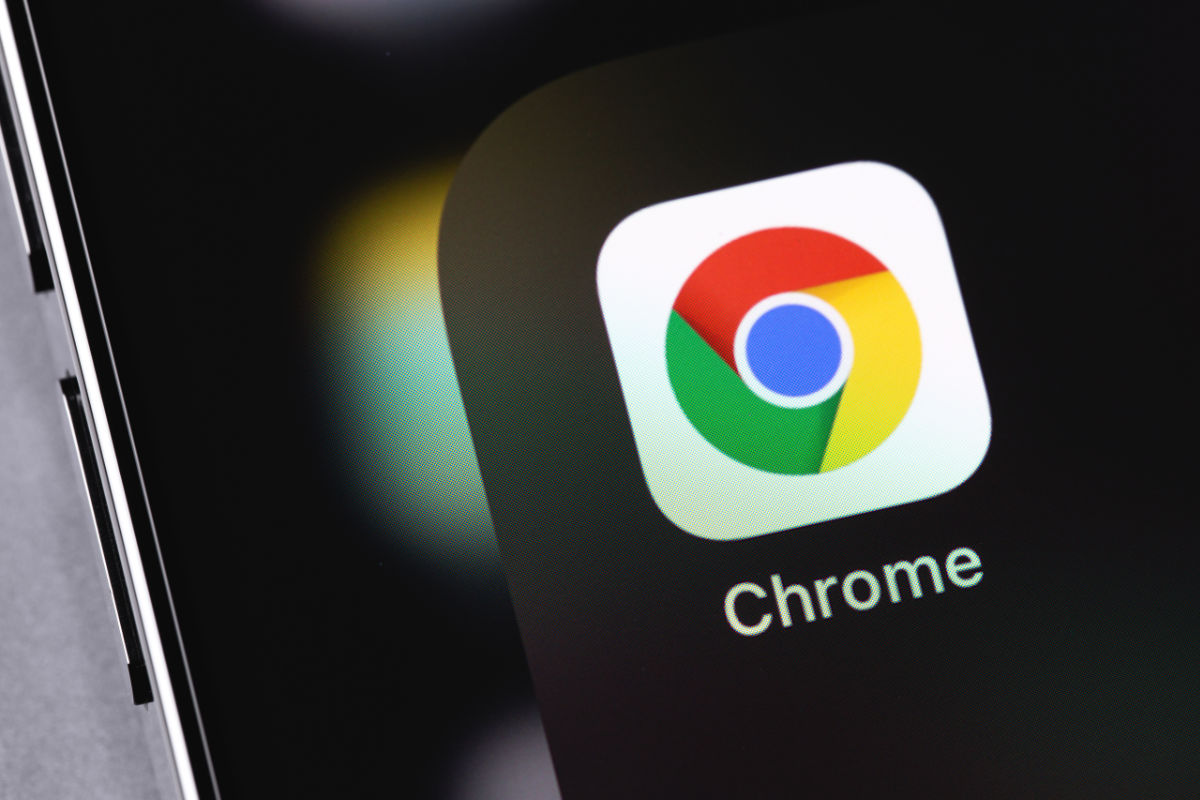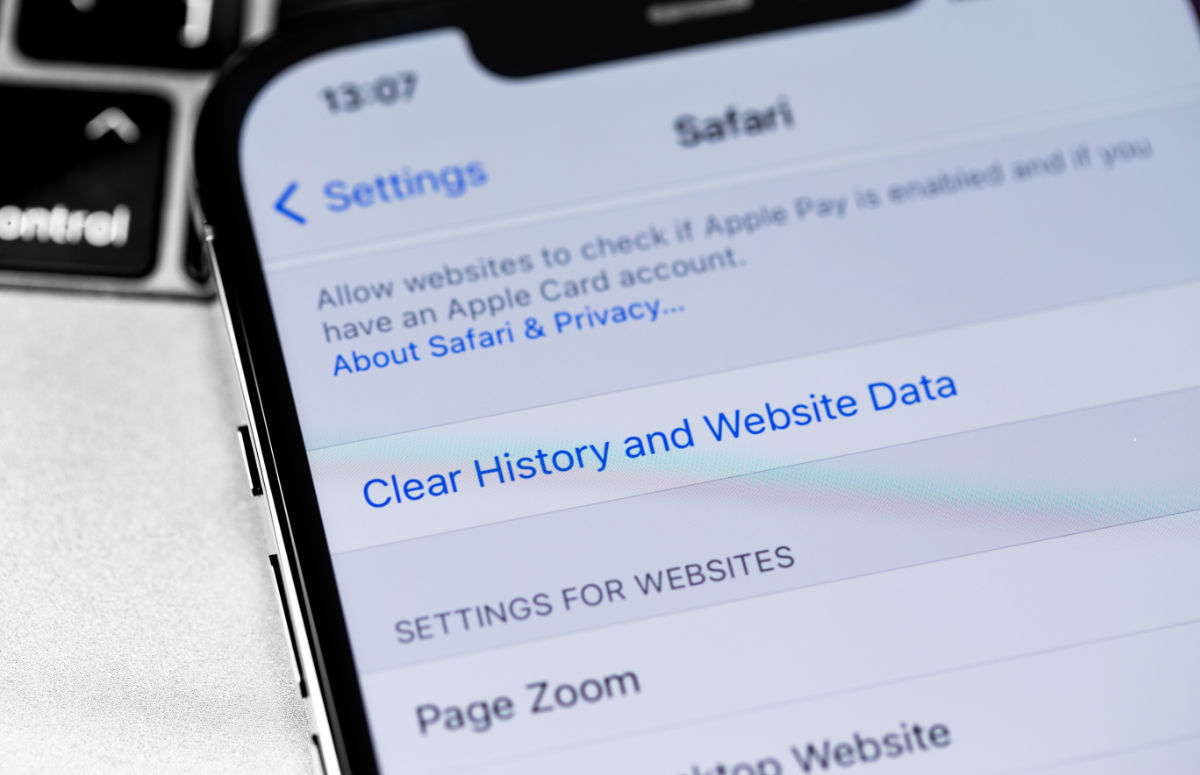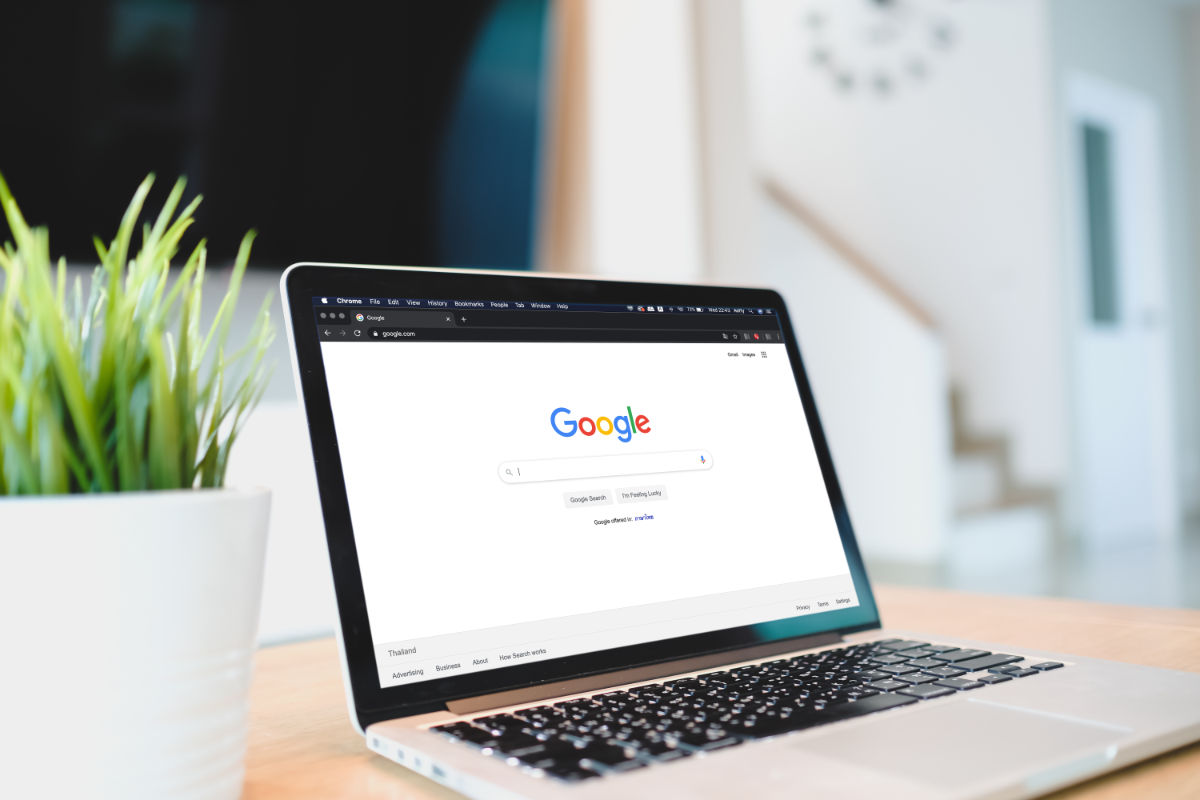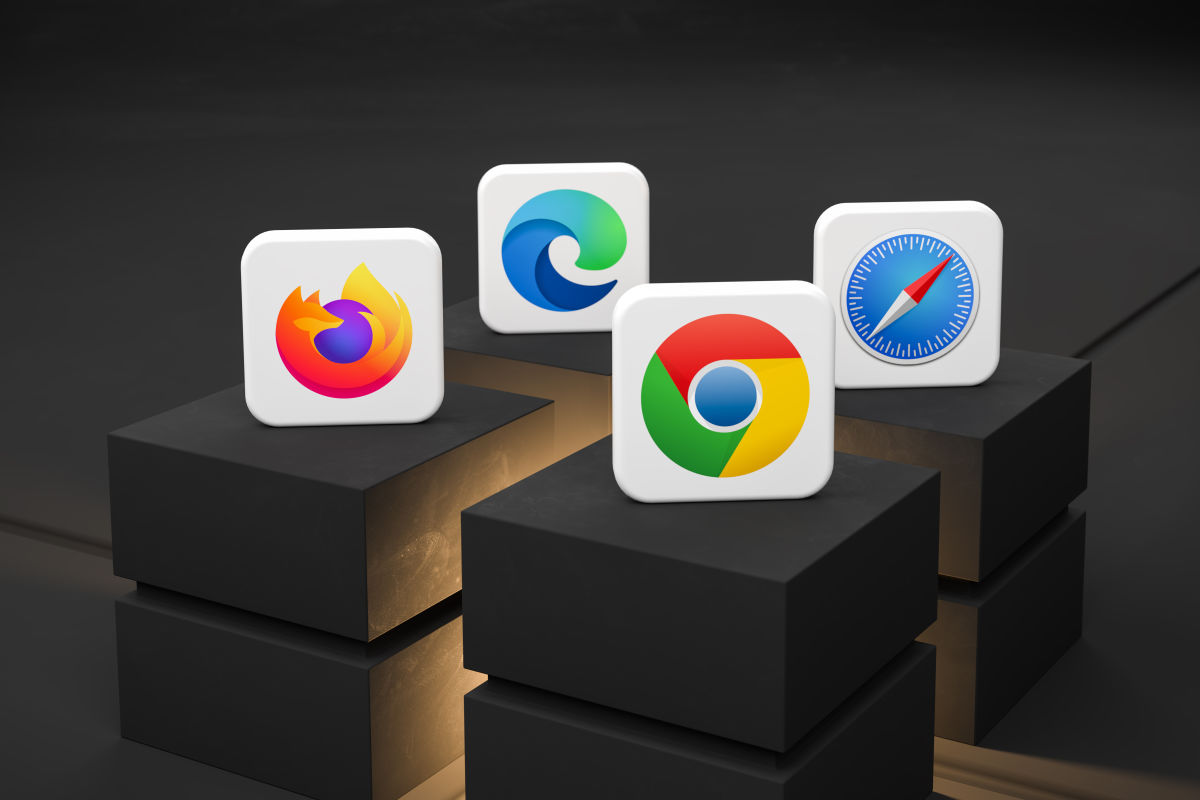What is a browser cache and why do I need to clear it?

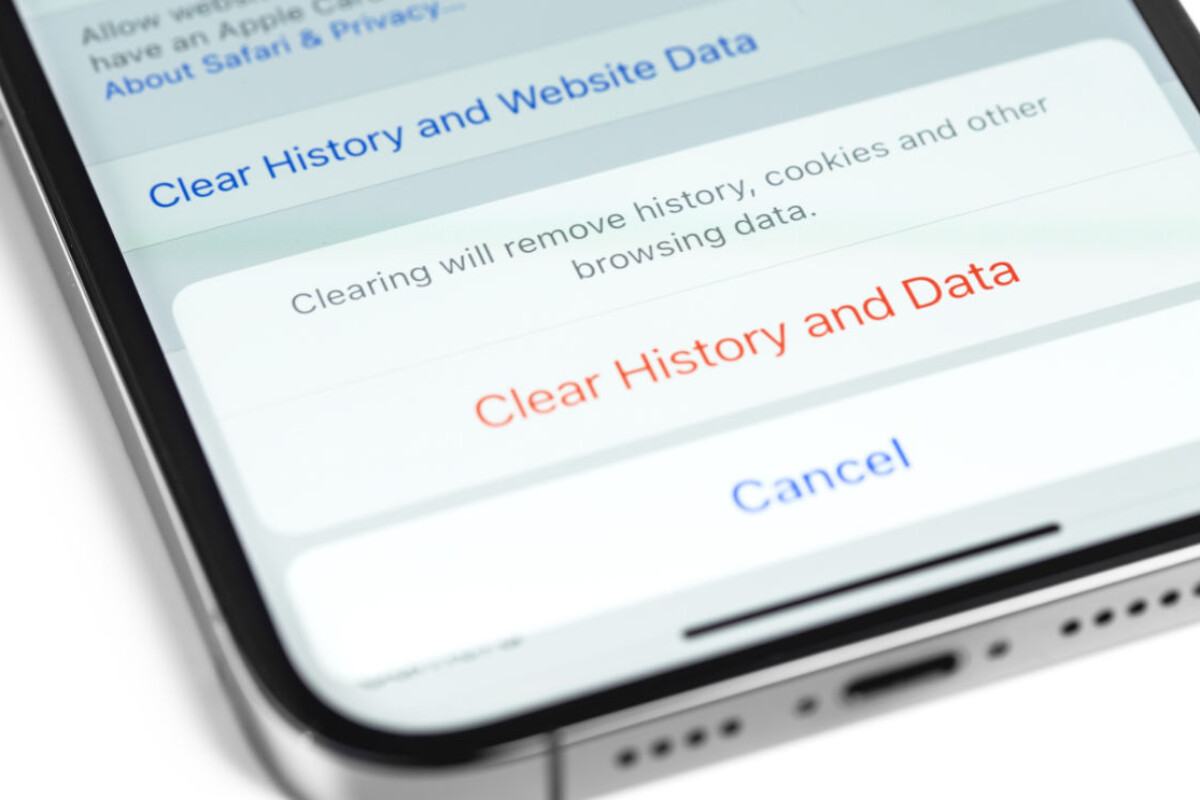
A web browser cache is a collection of temporary files that your computer has already downloaded from a website. These files are downloaded to the cache on your first visit to a website, and are required to display the pages correctly.
Files can include common assets across multiple pages on the same website, such as logos, colours, fonts and code.
How does the cache help?
Each time you visit a web page, your browser needs those files to display the page correctly. Depending on the size & complexity of the page you are visiting – and the speed of your connection – downloading this data may take some time.
As most of the files are re-usable, there is no need for the browser to download them from the web server every time you load a page!
Instead, the browser will load as many files it has from the cache from your computer or device. This makes loading the web page much faster, and saves your data too!
What about new files?
Think of a website – each page will have many elements that are exactly the same. The logo, navigation bar, footer, etc – these files will all be loaded from the cache, if they are available.
But pages may differ in content, imagery, videos etc. So when you visit each page for the first time, new files are downloaded as required – and, stored in the cache for next time!
How long does the cache store files?
Browsers store files in the cache until their time to live (TTL) expires or until the hard drive cache is full. (TTL is an indication of how long content should be cached.)
The TTL is specified by the website server, and it can be seconds, minutes, or hours. When the TTL expires, the cache will remove the content. For web content, this is usually anywhere between 1 day – 90 days, but it could be set to any amount of time by the website servers. Minutes even!
How many files does the cache store?
Browsers will reserve a small amount of disk space on your device and reserve it for the cache. As the cache becomes full, the browser will purge older files to make way for new ones.
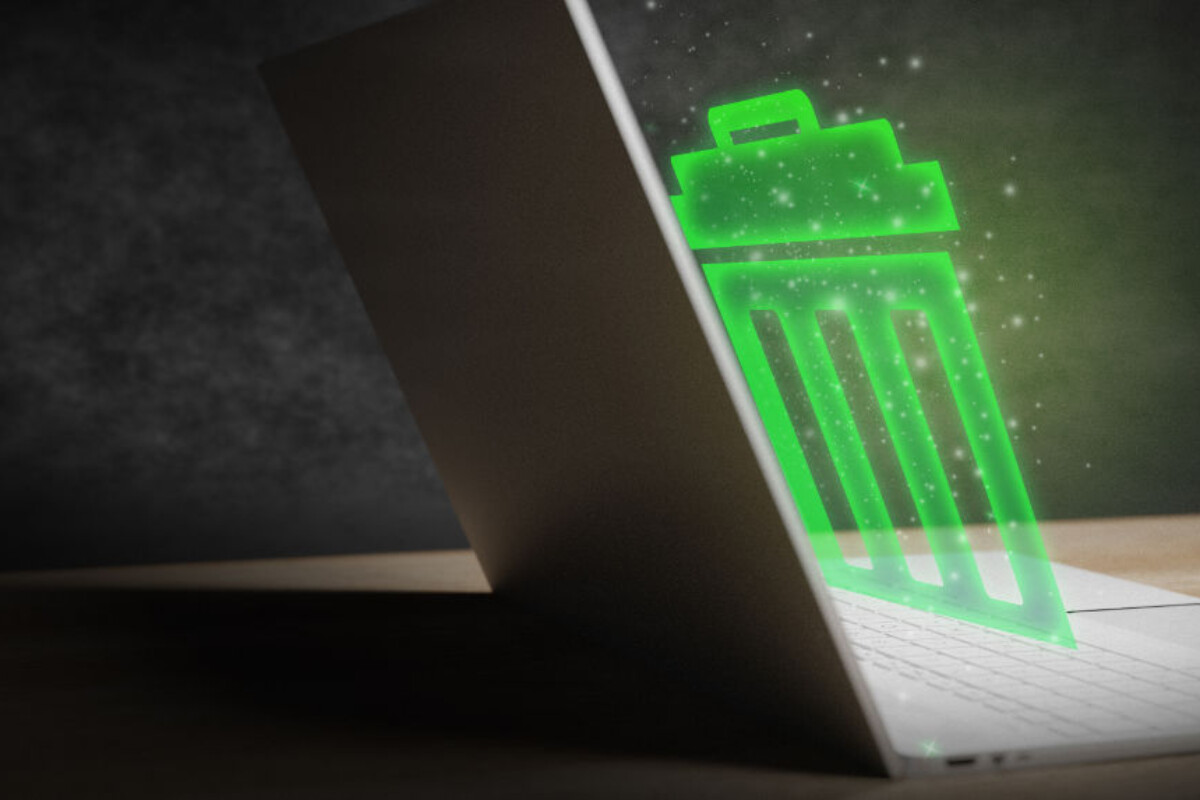
Should I clear my cache?
Usually, there are not many reasons that you need to manually clear out your browser caches. As the browser clears out older files, or remove when the TTL is reached.
However, caches can sometimes cause issues, especially if you are updating your website! Often, you can make a change to a site, but the browser will still serve up the older cached files.
Clearing cache to fix problems
The first thing to do if you are experiencing this issue, is usually to clear your cache. It’s always the first thing we check here at Fever!
This will ensure that all the temporary, older cached files are deleted, so when you load the page again, the browser is fetching the latest files from the web server.
Alternatively, many browsers have a ‘private’ or ‘incognito’ mode. Opening a browser window in these modes usually ensures that it ignores any caches, and always fetches files from the web server. However, this can vary from browser to browser, so be sure to check!
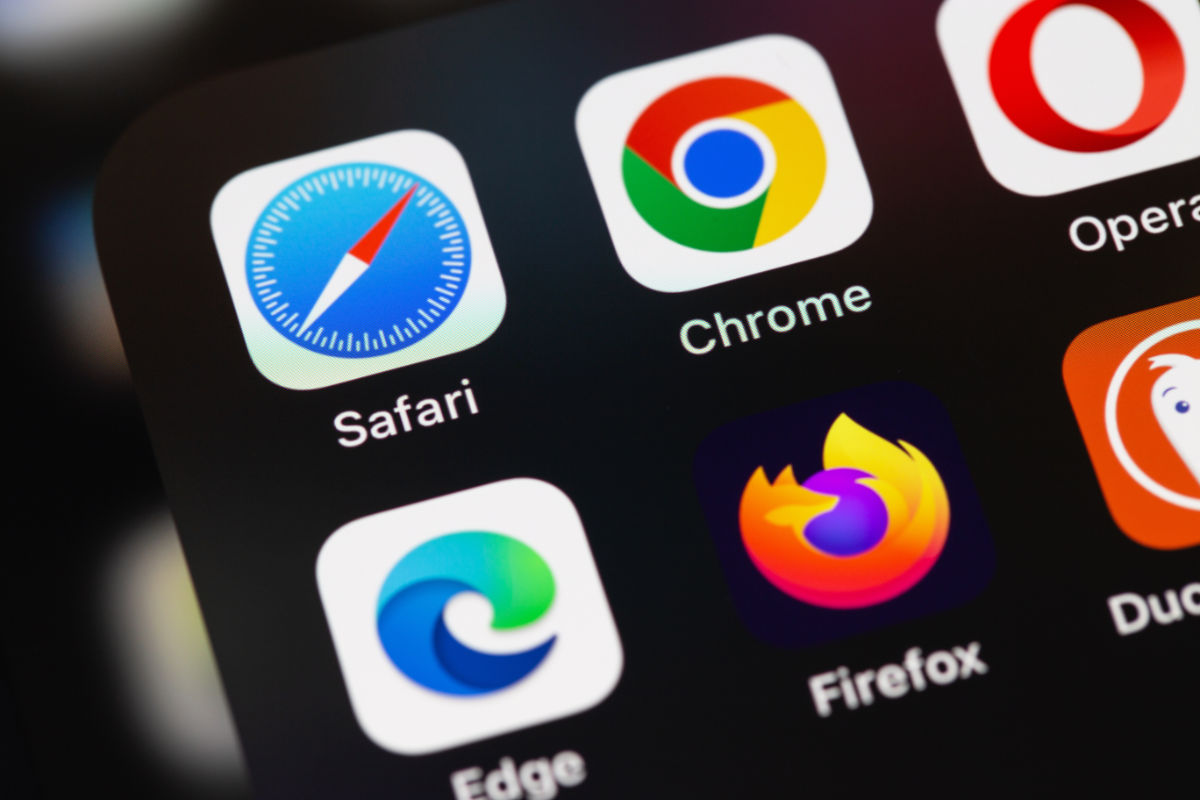
Existing Fever customer?
If you are an existing customer, and you have an issue with your website, please reach out to your dedicated account manager – or submit a support request here. If you are not yet a Fever customer, feel free to get in touch through our contact page.
How do I clear my browser cache?
We’ve put together some handy guides on how to clear your cache, history and cookies on the major browsers, for both desktop and mobile devices, as well as an article about the difference between cache and cookies. Feel free to check any of those out.