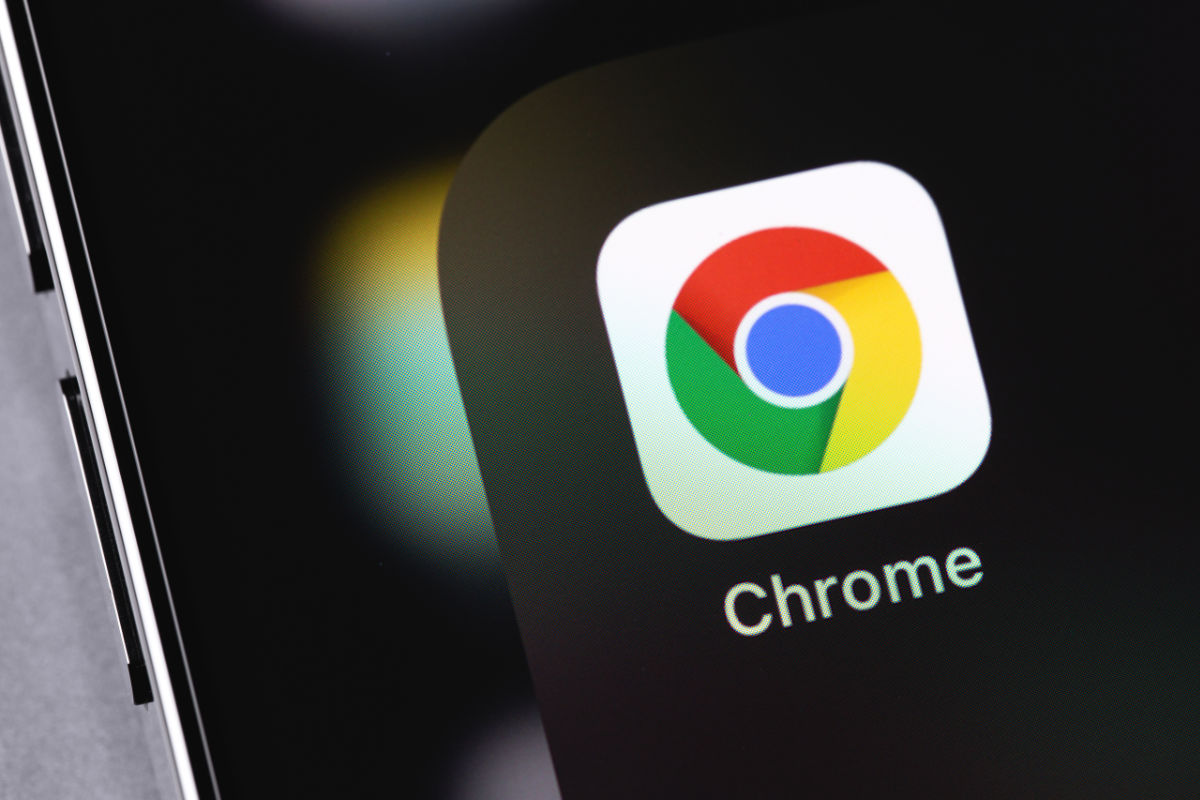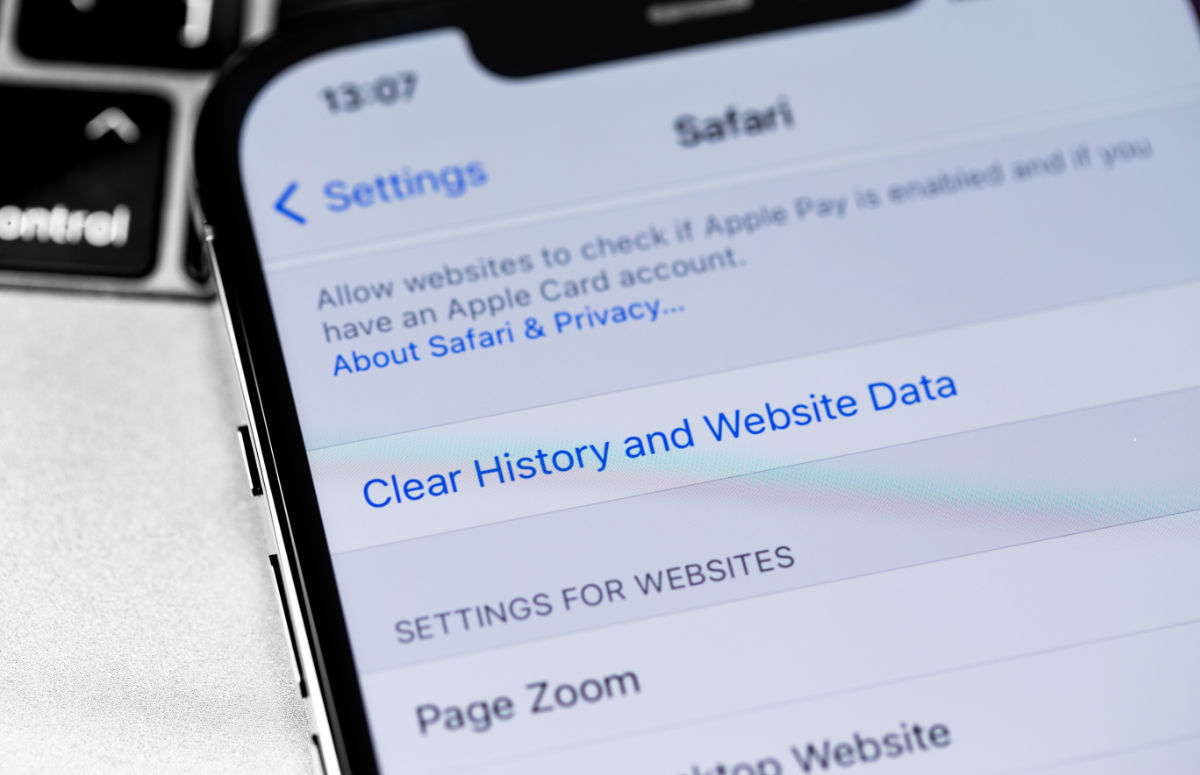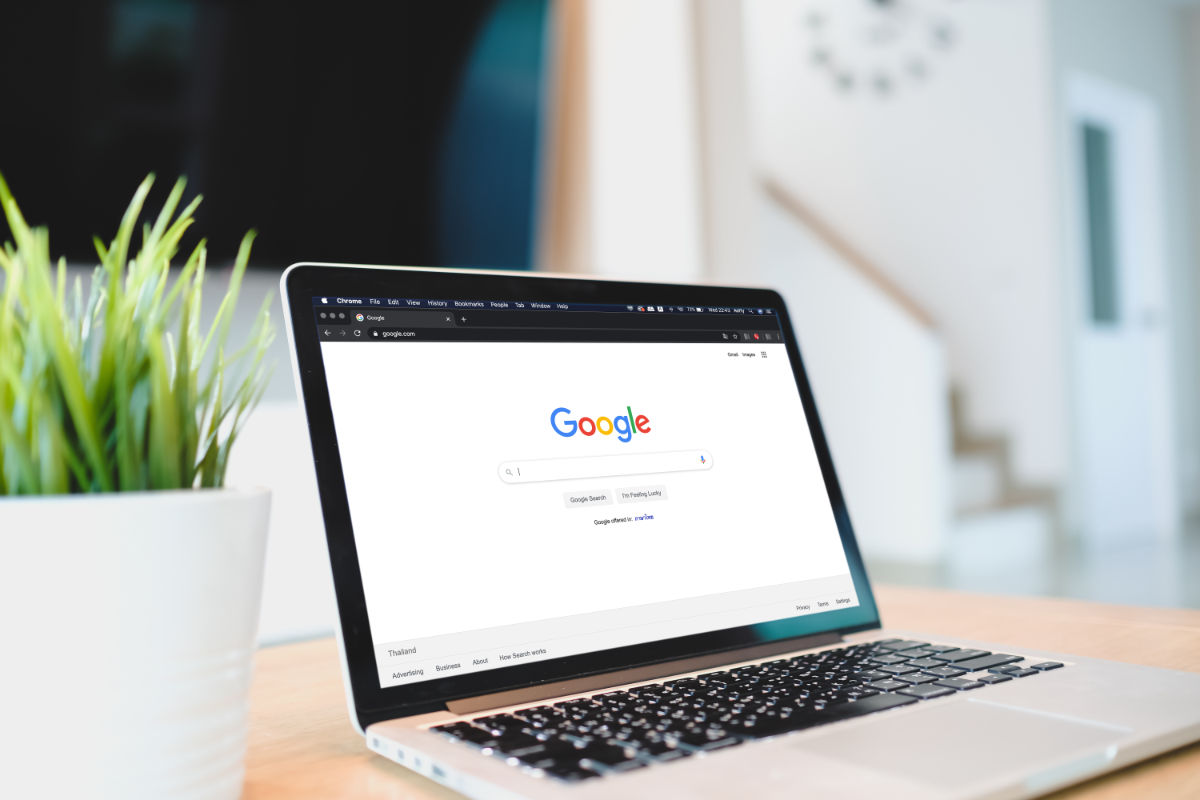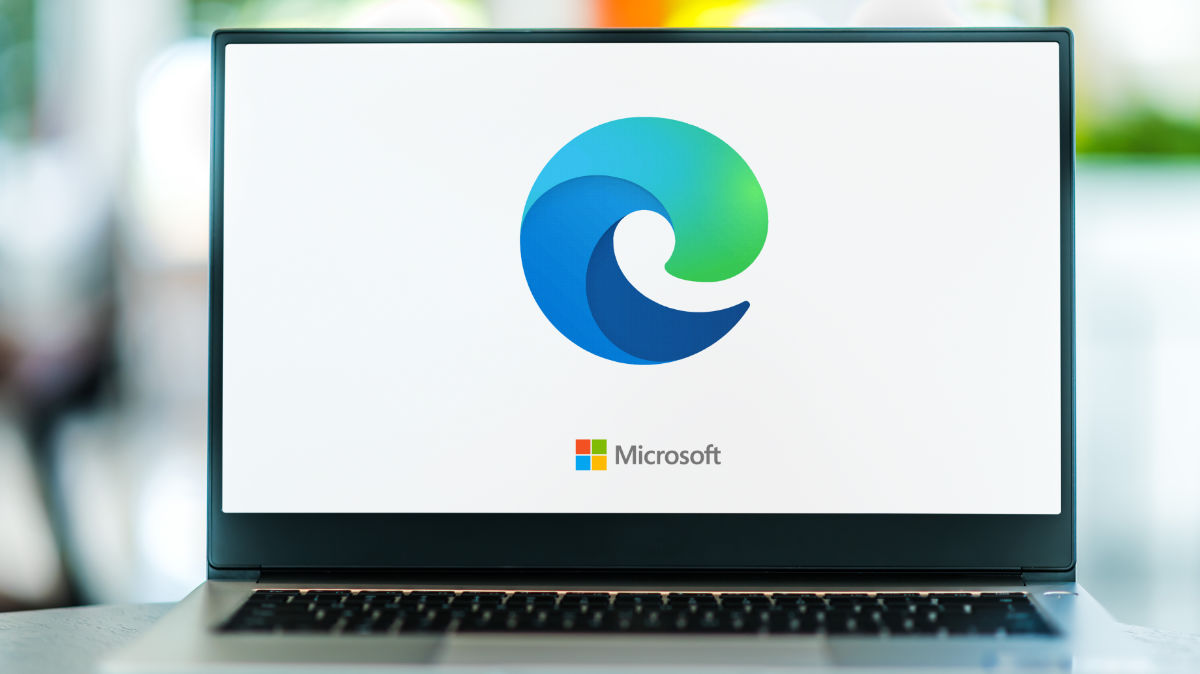Clearing your browser cache, cookies & history

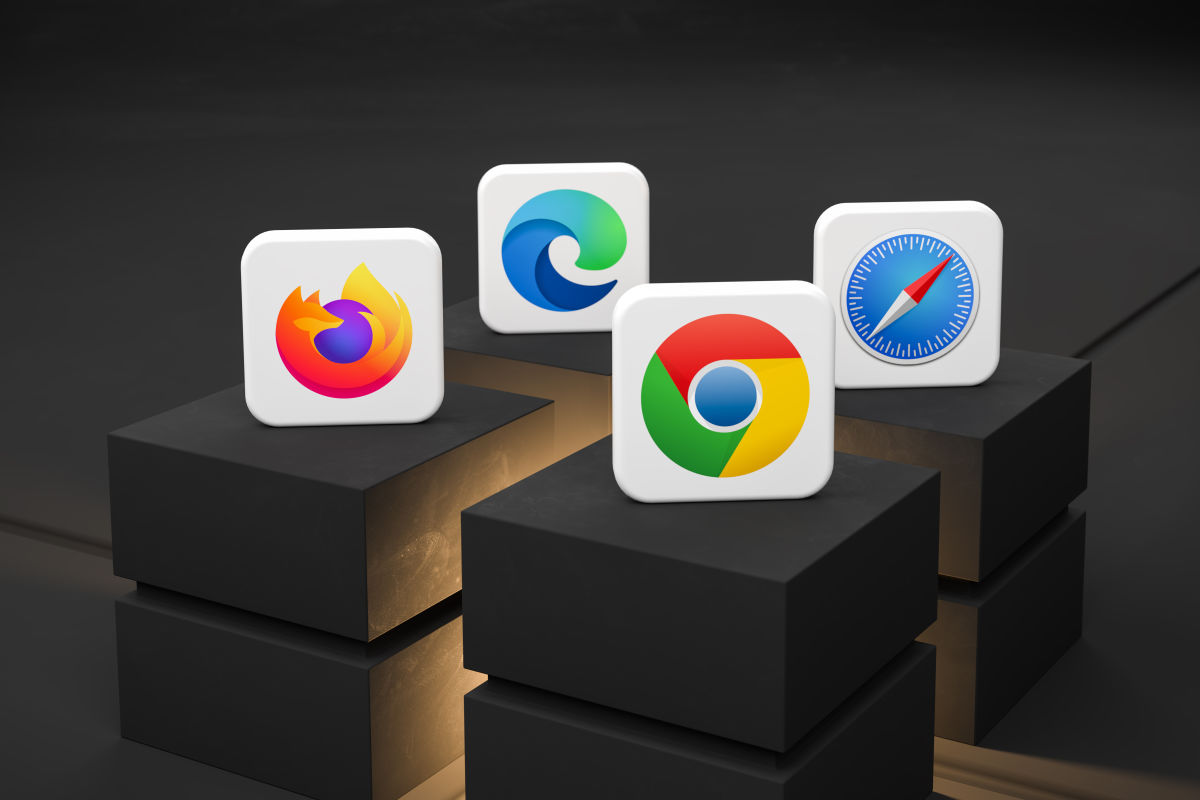
When you explore the internet, your browser automatically collects a temporary copy of all the files it used to display those pages. This can include common assets across multiple pages on the same website – logos, colours, fonts, code etc. Your browser stores it in its “cache”.
On repeat visits to a website – or even when navigating pages around the same site – the browser will load as many files as it can from the cache on your computer or device, instead of fetching them from the web server each time. This makes loading the website much quicker, and uses less data.
If there is ever a problem with your website, the cache might have kept a copy of the files that are causing the problem. Clearing your cache is a good way to have a completely clean copy of your website, and ensure you are seeing the latest version. It’s worth noting that the cache is different from cookies.
For more information, see related articles:
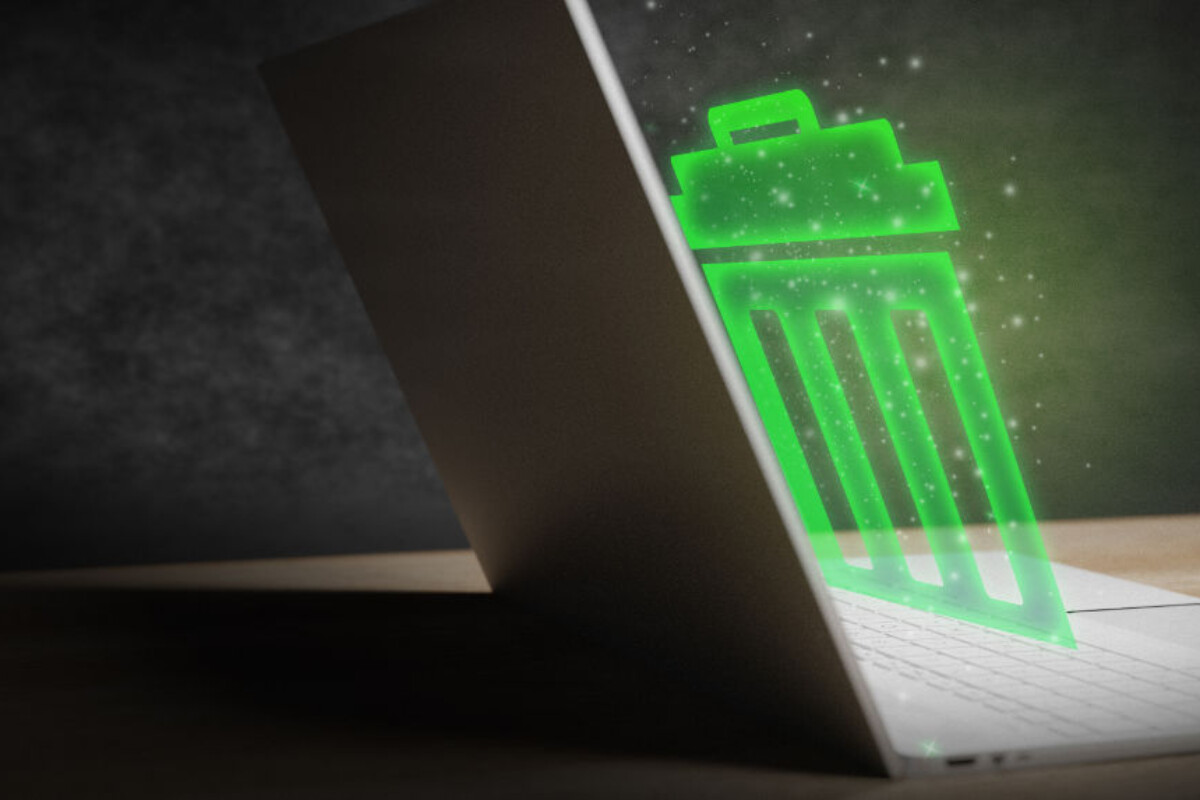
Guides for clearing cache, cookies & history
See related articles below for clearing cache, cookies & history on major browsers and devices.
Desktop
- How to clear cache & cookies on Google Chrome
- How to clear cache & cookies on Safari
- How to clear cache & cookies on Firefox
- How to clear cache & cookies on Edge